
Probably you use Hotjar in the classic way, putting the script in the
of your page. If you use Google Tag Manager, now you can put the Hotjar tracking code using the new tag available in the tag list.What is Hotjar?
Hotjar is a "All in one Analytics & Feedback" tool. Is perfect to collect qualitative data of your users. Hotjar provide us this features:
- Heatmaps: Understand what users want, care about and interact with on your site by visually representing their clicks, taps and scrolling behavior.
- Sessions recording: Identify usability issues by watching recordings of real visitors on your site as they click, tap, move their cursor, type and navigate across pages.
- Conversion funnels: Find the biggest opportunities for improvement and testing by identifying on which page and at which step most visitors are leaving your site.
- Form analysis: Improve online form completion rates by discovering when and why your visitors abandon your forms.
- Feedback pools: Understand what your web and mobile visitors want and what's preventing them from achieving it by targeting time or event based questions.In
- Incoming feedback: Give your visitors an easy way to leave instant visual feedback on your website or app. See what people love and hate, identify issues, and find opportunities for growth.
- Surveys: Collect deeper insights from your customers as soon as they convert, or visitors before they abandon, using responsive surveys that work on any device.
- Recruiting: Recruit your users for one-on-one testing and interviews. Incentivize participation with custom messaging and choose recruits based on their profile.
Hotjar is free for 3 heatmaps and 300 session recording. I recommend a lot this tool.
What is Google Tag Manager?
In short, Google Tag Manager is a user-friendly solution to managing the tags, or the snippets of JavaScript that send information to third-parties, on your website or mobile app. Adding other products to your site, including but not limited to AdWords Conversion Tracking and Remarketing, DoubleClick Floodlight, and of course, Google Analytics, is a breeze.
In more detail, GTM makes your life easier by simplifying the process of adding these JavaScript snippets to your website. Instead of updating code on your website, you use the interface to decide what needs to fire and on what page or what action. GTM then adds the appropriate tracking to your site to make sure it all works.
Installing Hotjar using Google Tag Manager
Installing the Hotjar Tracking Code on your site using Google Tag Manager is simple. Just follow the steps below.
1- Click in "Add new tag".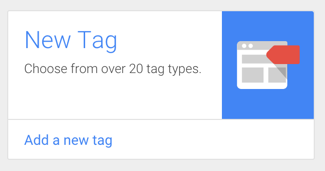
2- Select "Hotjar tracking code" in the list: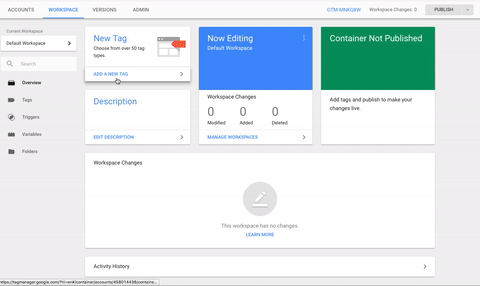
3- Enter your Hotjar Site ID into the text field. Here's how you find it: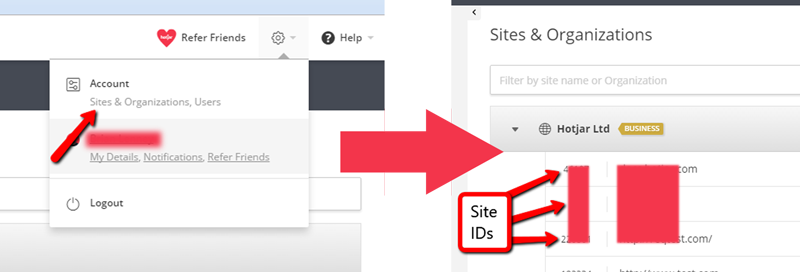
4- Set up a trigger for where you will be placing the hotjar tracking code by clicking in the 'Triggering' area: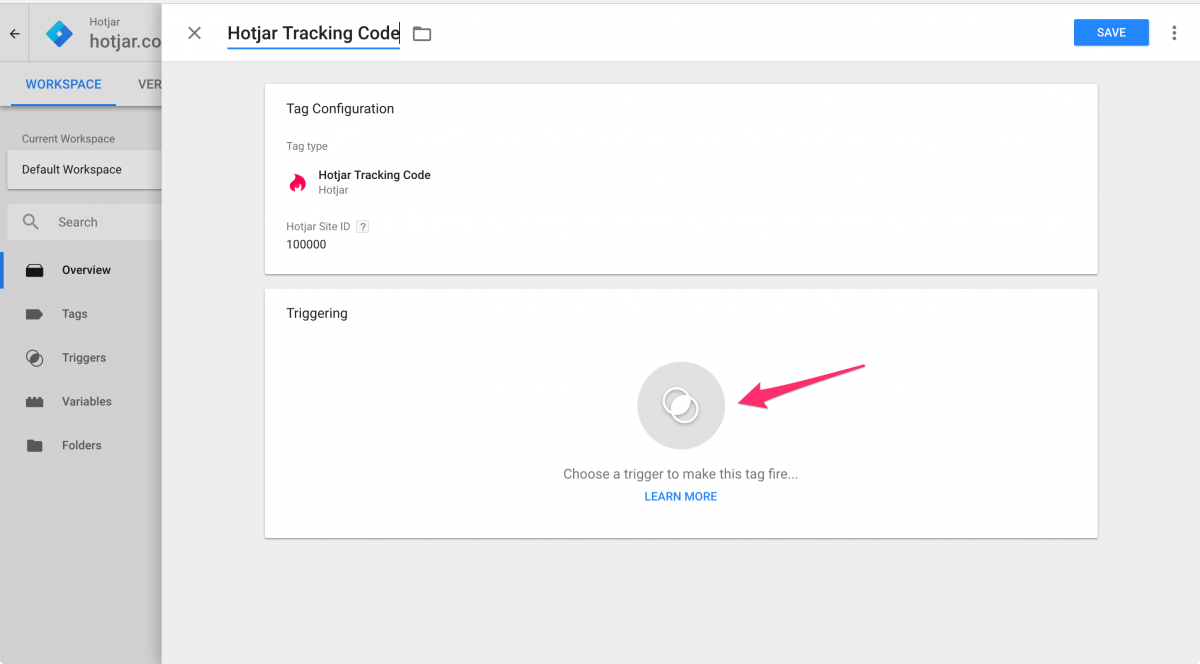
5- Select 'All Pages' for the trigger. (Or set up another targeting rule):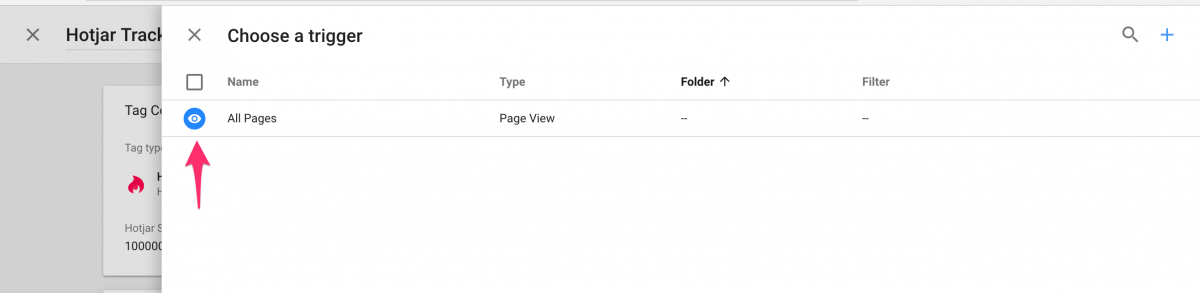
6- Save your workspace: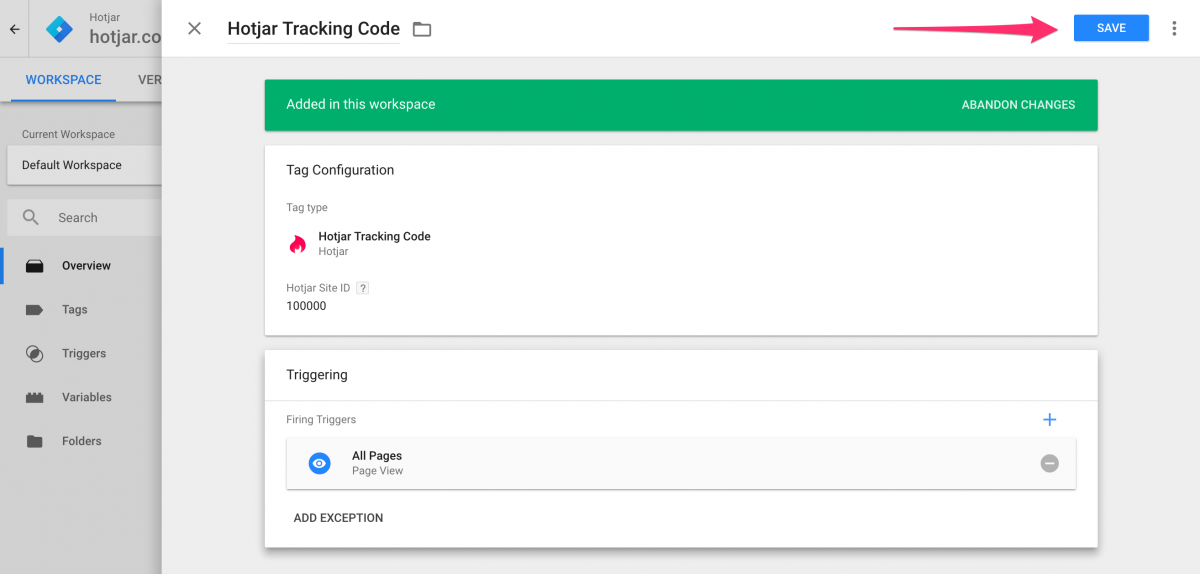
7- Click the 'Submit' button on the upper right-hand side of the page.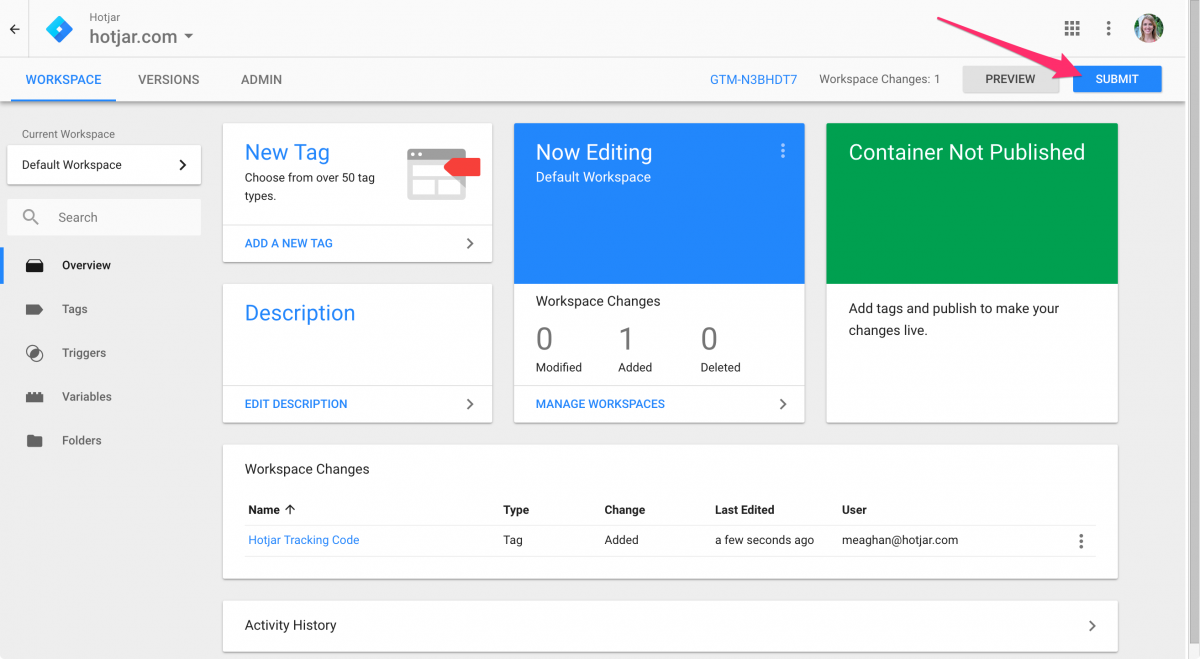
8- Click on the Publish button to publish the tag.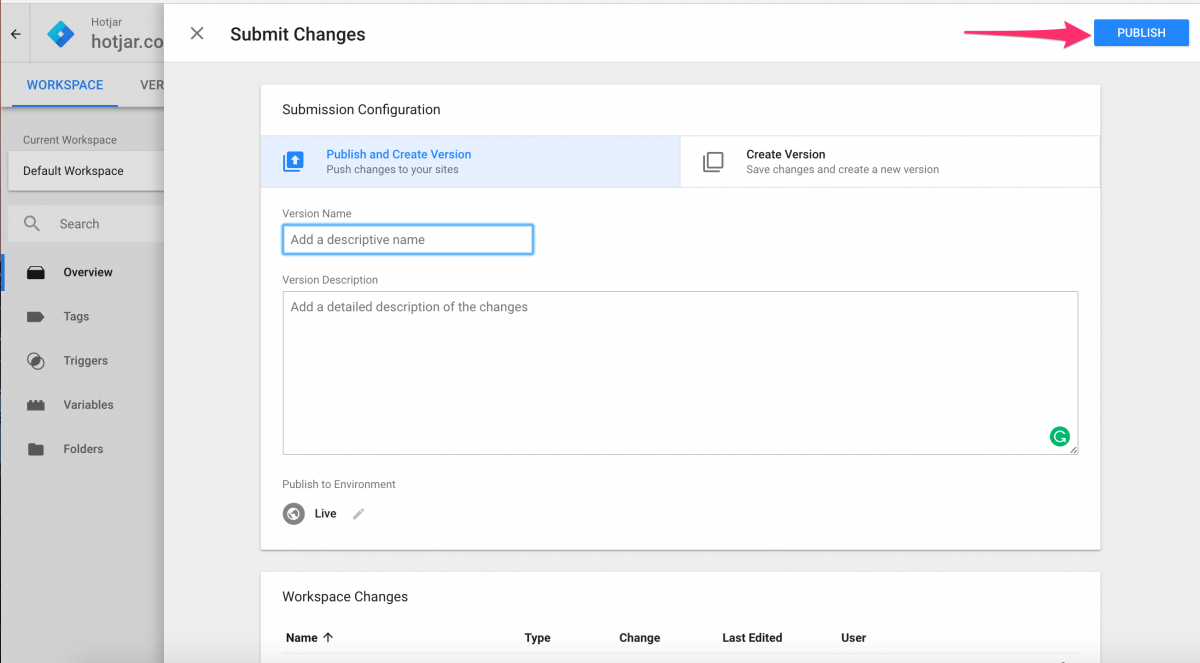
9- After a few minutes, you can start to use the Hotjar tools!
